Can’t figure out how to type a character on a Mac? It’s time for the virtual keyboard

consent.ads.queue.push(function(){
try {
IDG.GPT.addDisplayedAd(“gpt-superstitial”, “true”);
$(‘#gpt-superstitial’).responsiveAd({screenSize:’971 1115′, scriptTags: []});
IDG.GPT.log(“Creating ad: gpt-superstitial [971 1115]”);
}
catch (exception) {
console.log(“Error with IDG.GPT: ” + exception);
}
});
Updated
There’s a hidden virtual keyboard in macOS.
Roman Loyola
“);
});
try {
$(“div.lazyload_blox_ad”).lazyLoadAd({
threshold : 0, // You can set threshold on how close to the edge ad should come before it is loaded. Default is 0 (when it is visible).
forceLoad : false, // Ad is loaded even if not visible. Default is false.
onLoad : false, // Callback function on call ad loading
onComplete : false, // Callback function when load is loaded
timeout : 1500, // Timeout ad load
debug : false, // For debug use : draw colors border depends on load status
xray : false // For debug use : display a complete page view with ad placements
}) ;
}
catch (exception){
console.log(“error loading lazyload_ad ” + exception);
}
});
As a long-time Mac user, I once had to rely on Key Caps, an early Mac helper that would show you where special characters hid on a keyboard. Holding down Option and Shift-Option would reveal the secrets of π and ‰ and accent marks.
That feature never disappeared, though it did recede from view, and was renamed Keyboard Viewer. You may rarely need it—except when you’re trying to type a key that your keyboard doesn’t allow or you can’t find.
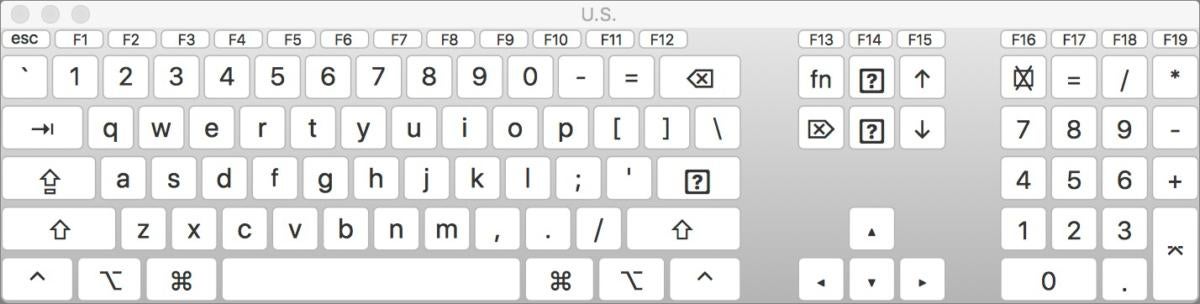 IDG
IDGKeyboard Viewer shows you “key caps.” You can click to “type.”
This might happen if you’ve got a wonky laptop keyboard that you’re planning to take in for replacement, or if you’re using a Mac set to a language you don’t speak or if you’re trying to enter characters in that language.
I’ve heard from readers who can’t type a particular key because something’s gone wrong with their hardware keyboard and they can’t summon up a replacement keyboard to plug in and use. With Keyboard Viewer, you can click keys and those characters are inserted wherever your cursor is. (One reader couldn’t enter their password in order to prep a machine to take in for repair, because the password contained…a character that the keyboard could no longer type.)
One limitation: You can only click keys that appear without the use of onscreen Shift or Option keys. For some reason, Apple doesn’t offer a way to click-lock those keys to perform combinations. However, if your physical keyboard can still generate an Option or Shift key click, you can use those real keys to access virtual ones.
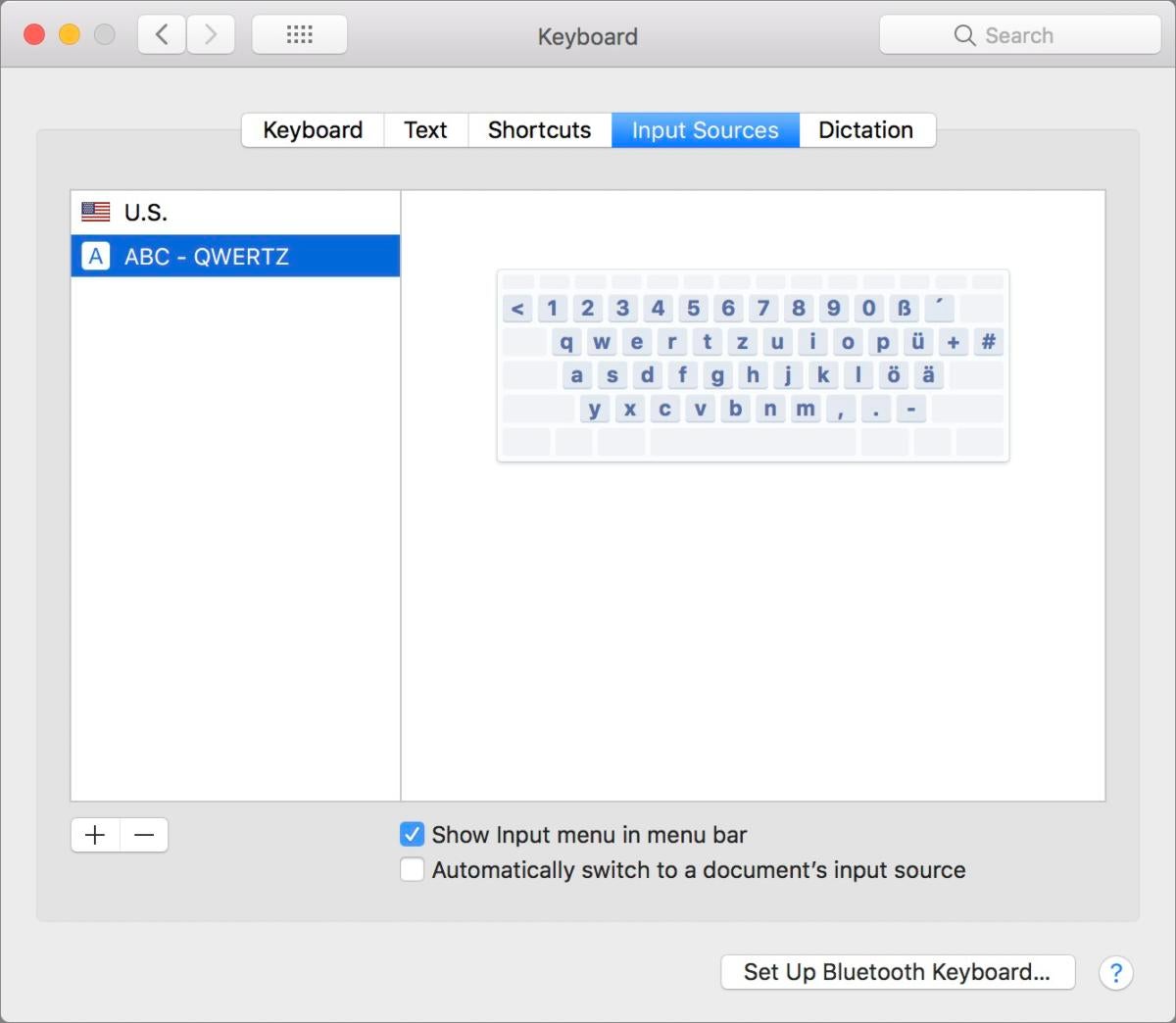 IDG
IDGYou can pick which keyboard layouts to make available through the Keyboard preference pane.
In the Keyboard preference pane’s Input Sources tab, you can click the + button in the lower left and add keyboards of many languages. Check Show Input Menu in Menu Bar, and a tiny keyboard/Command key icon appears in the upper-right corner of your screen. (If you have multiple keyboards added, a flag or icon appears that’s associated with the keyboard currently selected, instead.)
As a bonus, the Keyboard Viewer also highlights keys as you type them, if you ever wanted to visualize your physical typing on screen.
This Mac 911 article is in response to a question submitted by Macworld reader Jack.
Ask Mac 911
We’ve compiled a list of the questions we get asked most frequently along with answers and links to columns: read our super FAQ to see if your question is covered. If not, we’re always looking for new problems to solve! Email yours to mac911@macworld.com including screen captures as appropriate, and whether you want your full name used. Every question won’t be answered, we don’t reply to email, and we cannot provide direct troubleshooting advice.


