How to keep Migration Assistant from overwriting existing files on a new Mac
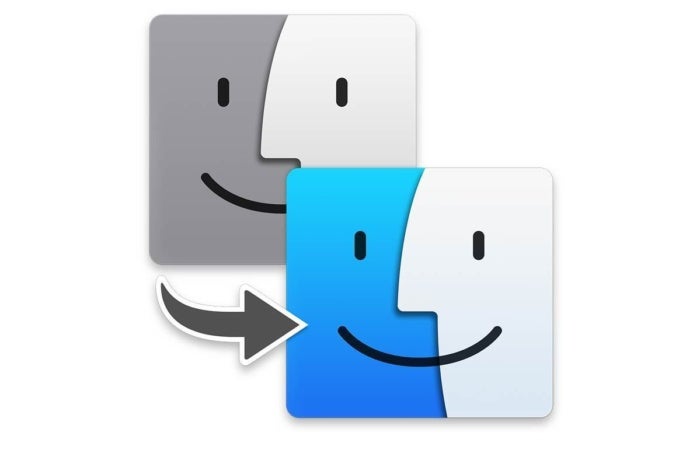
Apple
“);});try{$(“div.lazyload_blox_ad”).lazyLoadAd({threshold:0,forceLoad:false,onLoad:false,onComplete:false,timeout:1500,debug:false,xray:false});}catch(exception){console.log(“error loading lazyload_ad “+exception);}});
The Mac has a great app called Migration Assistant that is very helpful when setting up a new Mac and you need to transfer files from an old Mac. Jim O’Reilly asks a great question about using Migration Assistant:
If I use Migration Assistant, how can I avoid writing over on the new Mac files with the same name as the corresponding files from the old Mac?
While Migration Assistant is relatively straightforward to use, it does have settings that let you twiddle what’s transferred.
Typically, after you go through the setup process and connect two Macs, you’re given the option to transfer four kinds of things:
- Applications
- User accounts
- Other files and folders, which covers the Shared folder in the Users folder and folders you created at the top level of a drive
- Computer & Network Settings
You can also expand user accounts and Computer & Network Settings to de-select particular items as well. In most cases, your best bet is to do the full migration. Although it’s not documented, Migration Assistant doesn’t overwrite new versions of applications with older ones, which may be one of your concerns.
For user accounts, Apple won’t overwrite an account with the same name by default. Migration Assistant prompts you about whether you want to rename the account from the old computer or overwrite the account on the new computer with the files from the old Mac.
Files stored outside user accounts won’t be overwritten, but they could be merged, so a folder might contain a collection of old and new files.
As always, don’t expect everything to go perfectly well! Make a full backup of your new computer in case any files you want to retain are unintentionally erased.
Ask Mac 911
We’ve compiled a list of the questions we get asked most frequently along with answers and links to columns: read our super FAQ to see if your question is covered. If not, we’re always looking for new problems to solve! Email yours to mac911@macworld.com including screen captures as appropriate. Mac 911 can’t reply to—nor publish an answer to—every question, and we don’t provide direct troubleshooting advice.


