MacOS Mojave: How to turn on favicons in Safari 12 tabs
consent.ads.queue.push(function(){
try {
IDG.GPT.addDisplayedAd(“gpt-superstitial”, “true”);
$(‘#gpt-superstitial’).responsiveAd({screenSize:’971 1115′, scriptTags: []});
IDG.GPT.log(“Creating ad: gpt-superstitial [971 1115]”);
}
catch (exception) {
console.log(“Error with IDG.GPT: ” + exception);
}
});
Tabs can now display site icons to make it easier to identify a webpage.
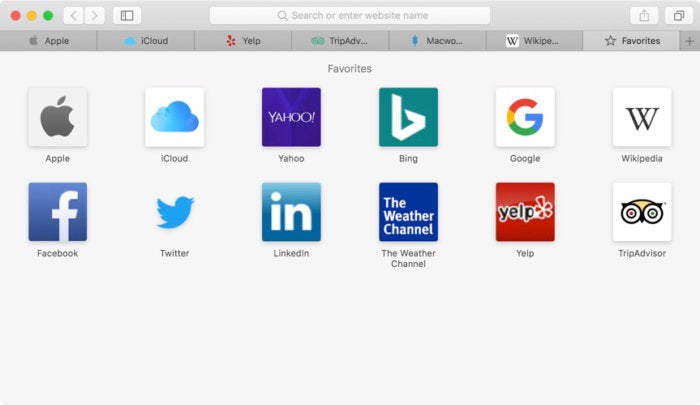
IDG
“);
});
try {
$(“div.lazyload_blox_ad”).lazyLoadAd({
threshold : 0, // You can set threshold on how close to the edge ad should come before it is loaded. Default is 0 (when it is visible).
forceLoad : false, // Ad is loaded even if not visible. Default is false.
onLoad : false, // Callback function on call ad loading
onComplete : false, // Callback function when load is loaded
timeout : 1500, // Timeout ad load
debug : false, // For debug use : draw colors border depends on load status
xray : false // For debug use : display a complete page view with ad placements
}) ;
}
catch (exception){
console.log(“error loading lazyload_ad ” + exception);
}
});
We’ve all had this happen—in fact, it’s probably happening on your web browser right now, and it probably happens all the time. You have so many tabs open than you can’t quickly find the tab you need.
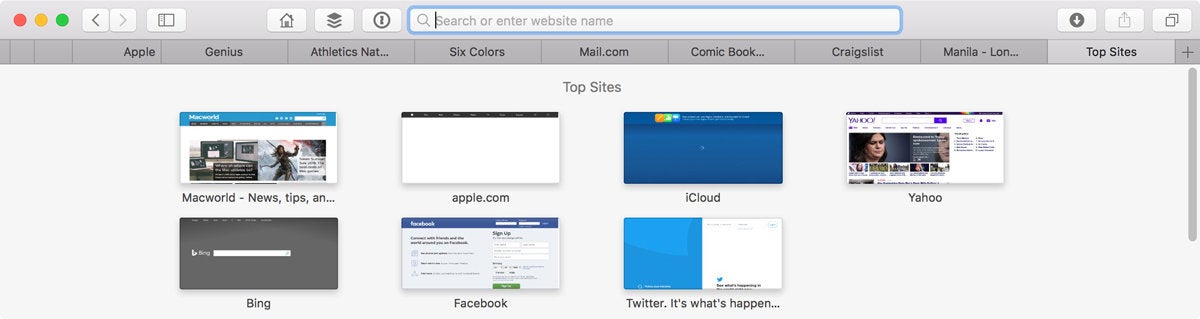 IDG
IDGThis actually isn’t as bad as it can get, but you get the idea: Too many tabs open, making it difficult to discern the webpage you want.
Safari 12 in macOS Mojave has a new feature that displays favicons—icons (usually a logo) that represent a website—right in the tab itself. You can now find the tab you want with a simple glance.
The favicon feature isn’t turned on by default in Safari 12. Here’s how to turn it on.
How to turn on favicons in Safari 12 tabs
1. Launch Safari, located in the Applications folder. It’s also placed in the Dock by default.
2. Click the Safari menu and select Preferences.
3. Click on Tabs.
4. Check the box for Show website icons in tabs.
5. Close the Preferences.
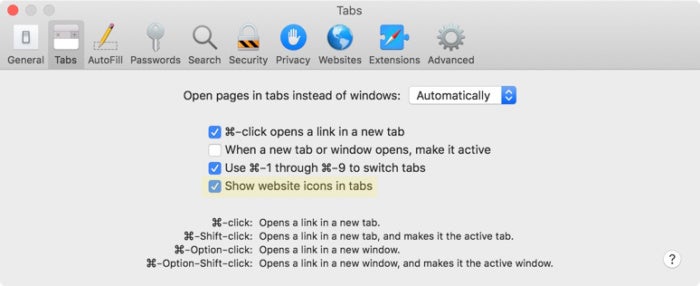 IDG
IDG


