New alert in macOS 10.13.4 signals the upcoming end of 32-bit app support
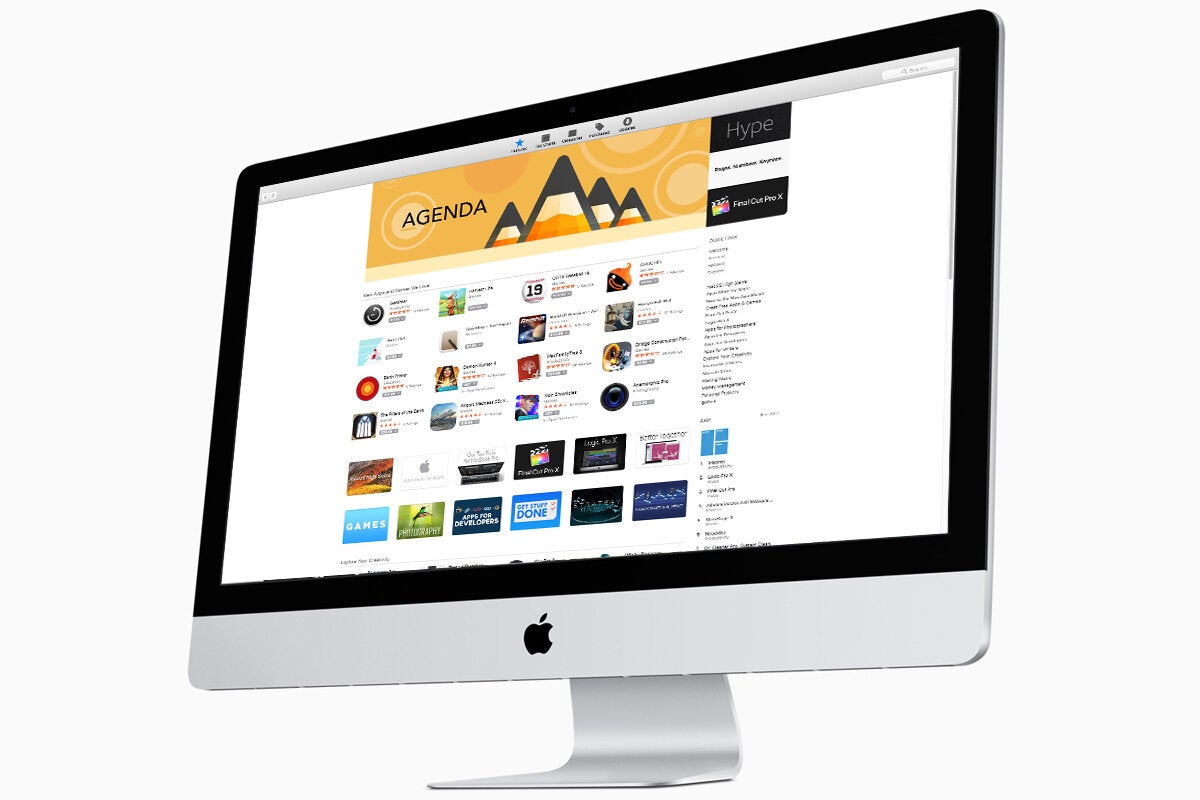
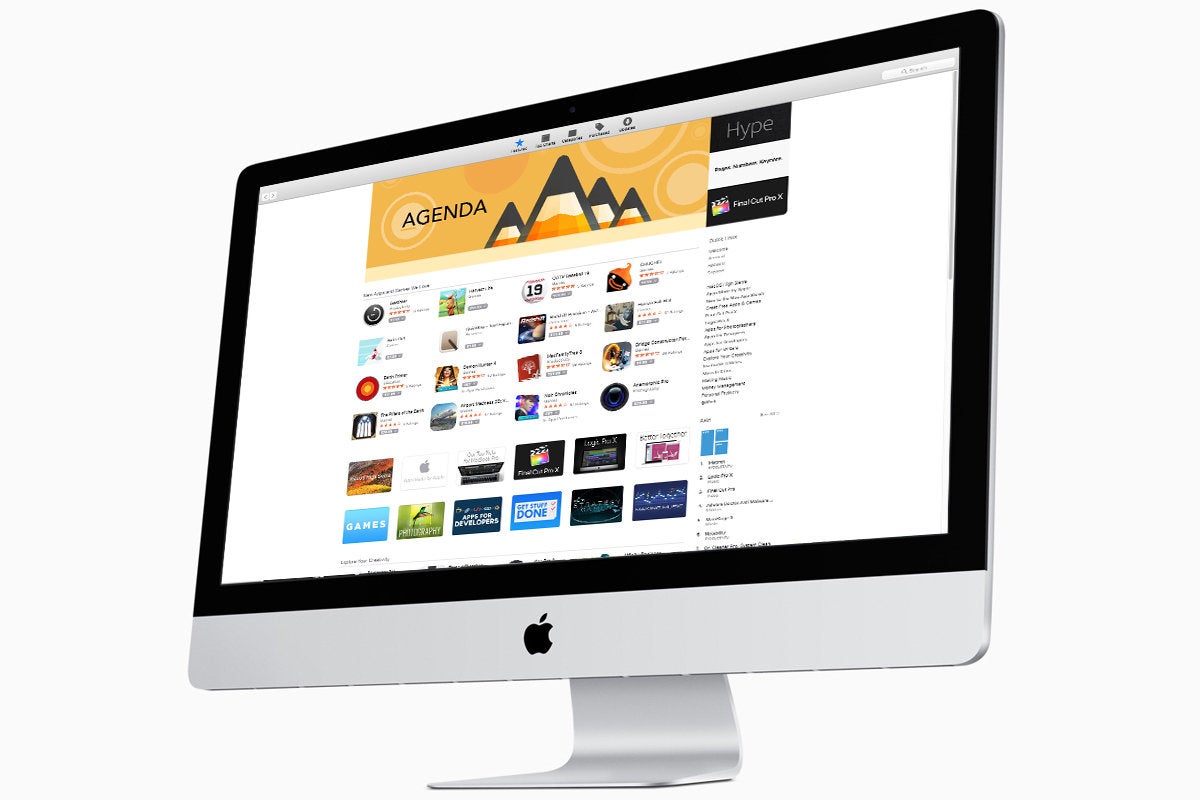
IDG
“);});try{$(“div.lazyload_blox_ad”).lazyLoadAd({threshold:0,forceLoad:false,onLoad:false,onComplete:false,timeout:1500,debug:false,xray:false});}catch(exception){console.log(“error loading lazyload_ad “+exception);}});
Apple’s transition from 32-bit to 64-bit technology on the Mac has been in the works for a while for the company and developers, but so far users haven’t really been affected. That will start to change beginning on Thursday.
New 32-bit alerts in macOS 10.13.4 High Sierra
If you’re using an old 32-bit app on a Mac, macOS will display an alert to let you know that it may not run optimally and that you should check with the developer to see if an update is available. The alert is similar to the ones that appeared when Apple transitioned iOS from 32-bit to 64-bit.
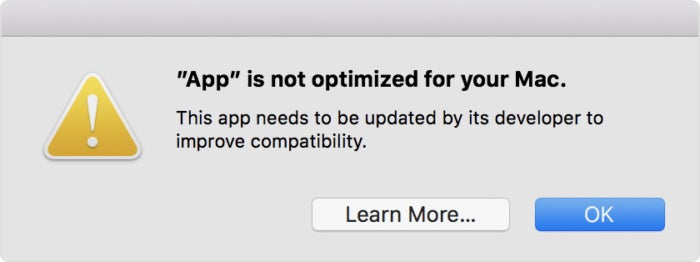 Apple
Apple32-bit app alerts are coming to macOS 10.13.4.
The alerts appear only when a 32-bit app launches, and will have a Learn More button that takes users to an Apple KnowledgeBase article that explains the 32- to 64-bit transition.
The alerts are part of the macOS 10.13.4 update and are set to trigger at midnight on Thursday. April 12. If you do not have version 10.13.4 installed, you will not see the alerts, but they will appear once you update your Mac.
What to do if you see an alert
Your app will still work after the alert appears; the main purpose of the alert is to encourage users to update the app to a current 64-bit version. If you don’t update, the app will not run in a future version of macOS. Apple has said that macOS High Sierra (the current version) will be the last version that will “run 32-bit apps without compromise.”
If you have a 32-bit app, check with the developer to see if an update is available. There could be an update one the developer’s website, or in Apple’s App Store. (The App Store stopped accepting new 32-bit apps back in January. This June, the App Store will stop accepting 32-bit software updates.)
Apple has not announced a timeline for the transition and when 32-bit apps will stop working on the Mac, but it’s possible we could learn more at the company’s Worldwide Developers Conference in June. Apple usually unveils the next major versions of its operating systems at that event, so it makes sense that Apple could provide more details then.
How to see if an app is 32-bit
If you’re interested in going through your Applications folder and checking each app to see if it’s 32- or 64-bit, here’s how.
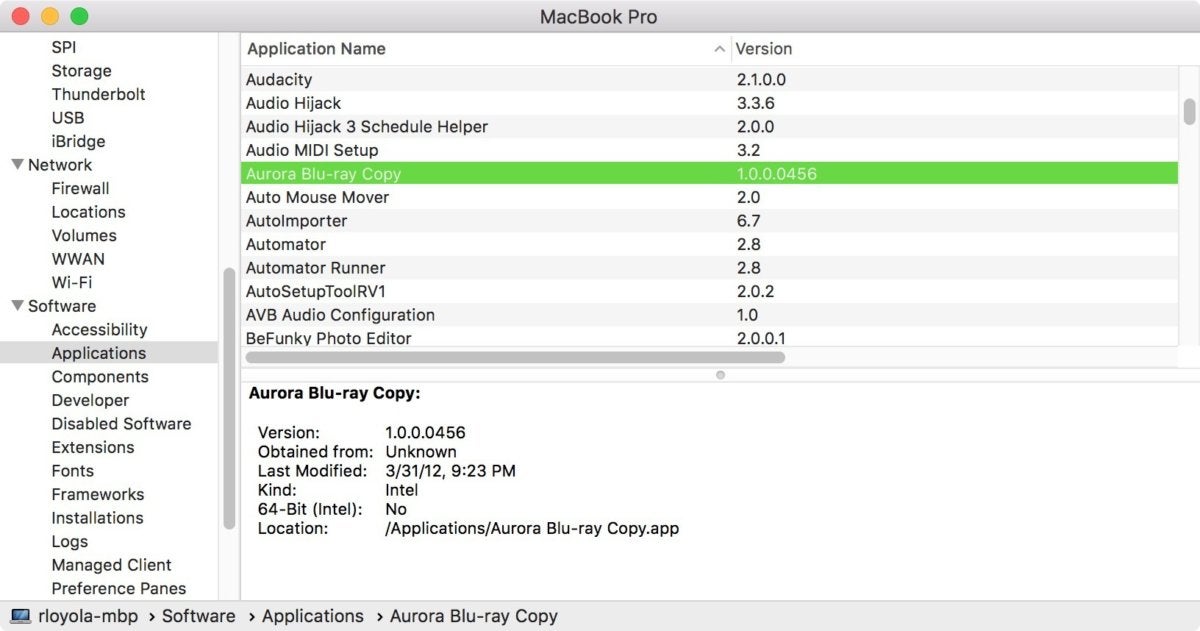 IDG
IDGSystem Report in macOS High Sierra
- In the Finder, click on the Apple menu in the upper left and select About This Mac.
- In the Overview section, click on the System Report button.
- In the left column of the window that appears, scroll down until you see the Software section.
- In the Software section, click on Applications. The window may take a moment or two to reveal in the section to the right.
- The right section of the System Report window is split into two panes. The top pane is an alphabetical list of the apps on your Mac. Click an app and its details appear in the lower pane.
- In the lower pane, you’ll see some information about the app you selected. One of the items is 64-Bit (Intel). If this listing says Yes, then the app is a 64-bit app. If it says No, it’s a 32-bit app and you should check with the developer to see if an update is available, if you think you want to continue using the app in the future.


