When does Time Machine delete files that you’ve deleted from your Mac?
Deleting files in from your Mac affects the Time Machine snapshot, but you can go back to an archive.
Apple
“);});try{$(“div.lazyload_blox_ad”).lazyLoadAd({threshold:0,forceLoad:false,onLoad:false,onComplete:false,timeout:1500,debug:false,xray:false});}catch(exception){console.log(“error loading lazyload_ad “+exception);}});
One of the key reasons to have a continuously running backup, whether to local storage or a cloud-backed provider, is to restore files you accidentally delete. Macworld reader Helena is trying to understand under what circumstances Time Capsule allows recovering a deleted file.
She wonders about a scenario in which with Time Machine active she:
- Deletes a number of files from her Mac.
- Performs a manual Time Machine backup.
- Erases her Mac.
- Restores it to another Mac.
Will the files deleted in step 1 be recoverable, Helena asks? Yes, but not as easily as with some hosted and local backup services.
Time Machine makes hourly, daily, and weekly backups, but only stores the least number of files possible to maintain that. So an unchanged file across many months only appears once in the backup. As Time Machine makes hourly backups, it drops the oldest (the 25th hour, more or less) as it goes. It keeps one of those hourly snapshots as a daily snapshot, and it drops older daily backups, keeping just one for each week. Weekly snapshots get deleted as a disk becomes too full to retain them.
As a result, a deleted file that’s existed for more than a hour can remain in the backup sets for weeks, but may eventually disappear if an older weekly snapshot get removed. (It’s a little tricky to figure this out, too: conceivably, the file may need to have existed at the right point for more than an hour or more than a day to remain in the resulting snapshot, too.)
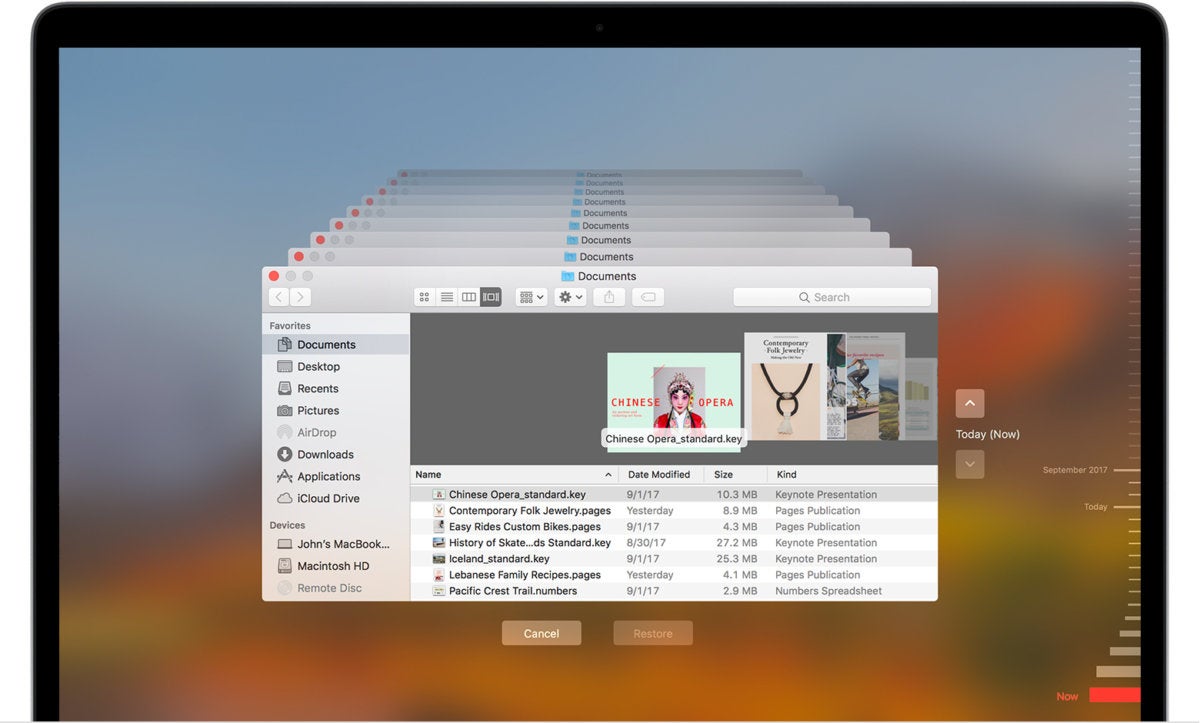 Apple
AppleYou can invoke Time Machine in the Finder to see deleted files in older snapshots and retrieve them.
You can use the interactive Time Machine restore while running macOS to go back in time through snapshots to find deleted files or earlier versions of files that are current. However, when you use Migration Assistant in setting up a Mac or Restore from Time Machine Backup in macOS Recovery, you can only restore the very latest snapshot—unlike with iOS, there’s no option to choose a particular snapshot.
But after restoring, you can adopt or “inherit” the Time Machine backup for the new or recovered installation. Once adopted, that Mac can browse through Time Machine snapshosts just as if it were the previous Mac.
Some other archive software will let you pick an arbitrary snapshot from which to recover, so you can pinpoint the time at which you last were in the state you wanted to be.
Ask Mac 911
We’ve compiled a list of the questions we get asked most frequently along with answers and links to columns: read our super FAQ to see if your question is covered. If not, we’re always looking for new problems to solve! Email yours to mac911@macworld.com including screen captures as appropriate, and whether you want your full name used. Every question won’t be answered, we don’t reply to email, and we cannot provide direct troubleshooting advice.


